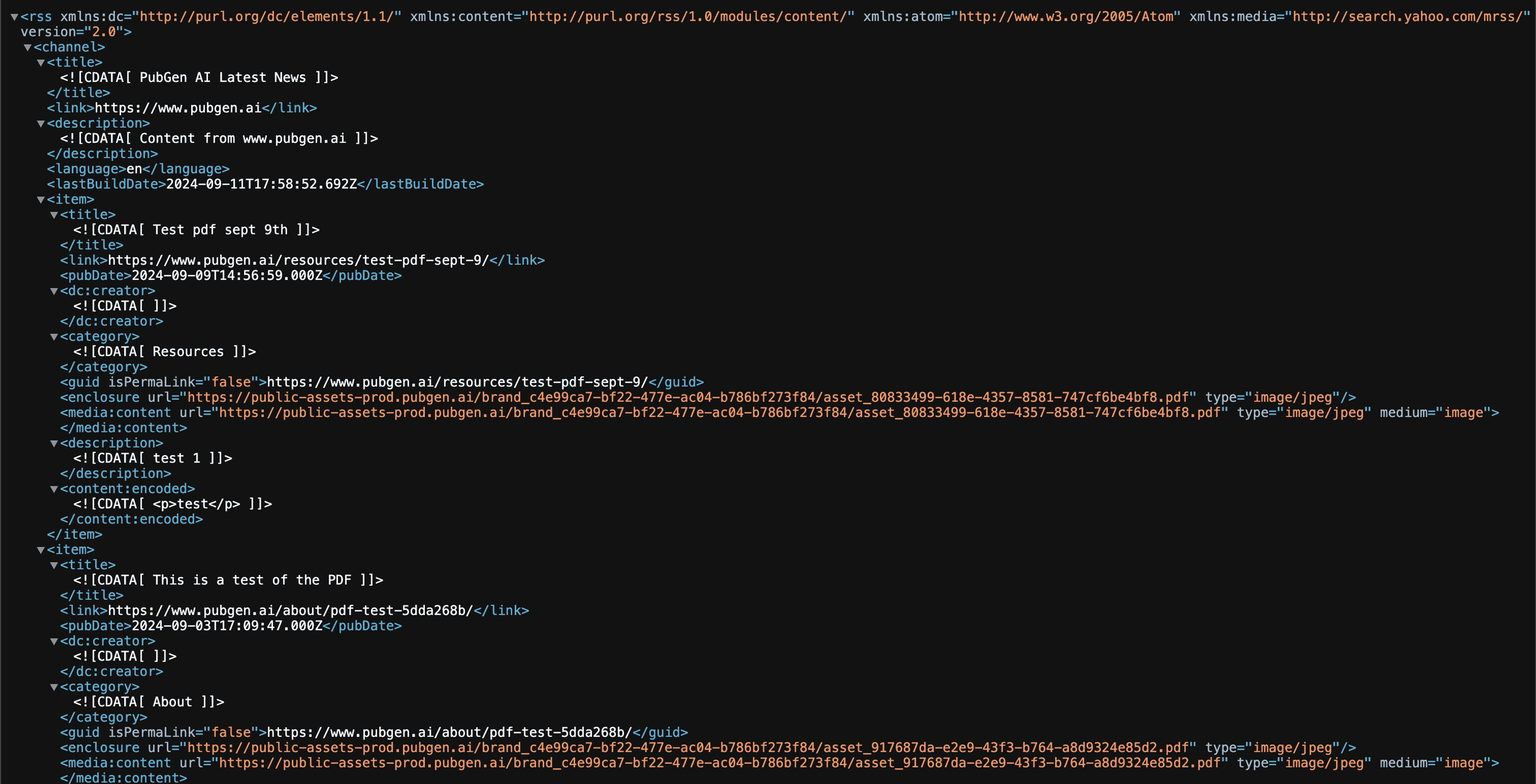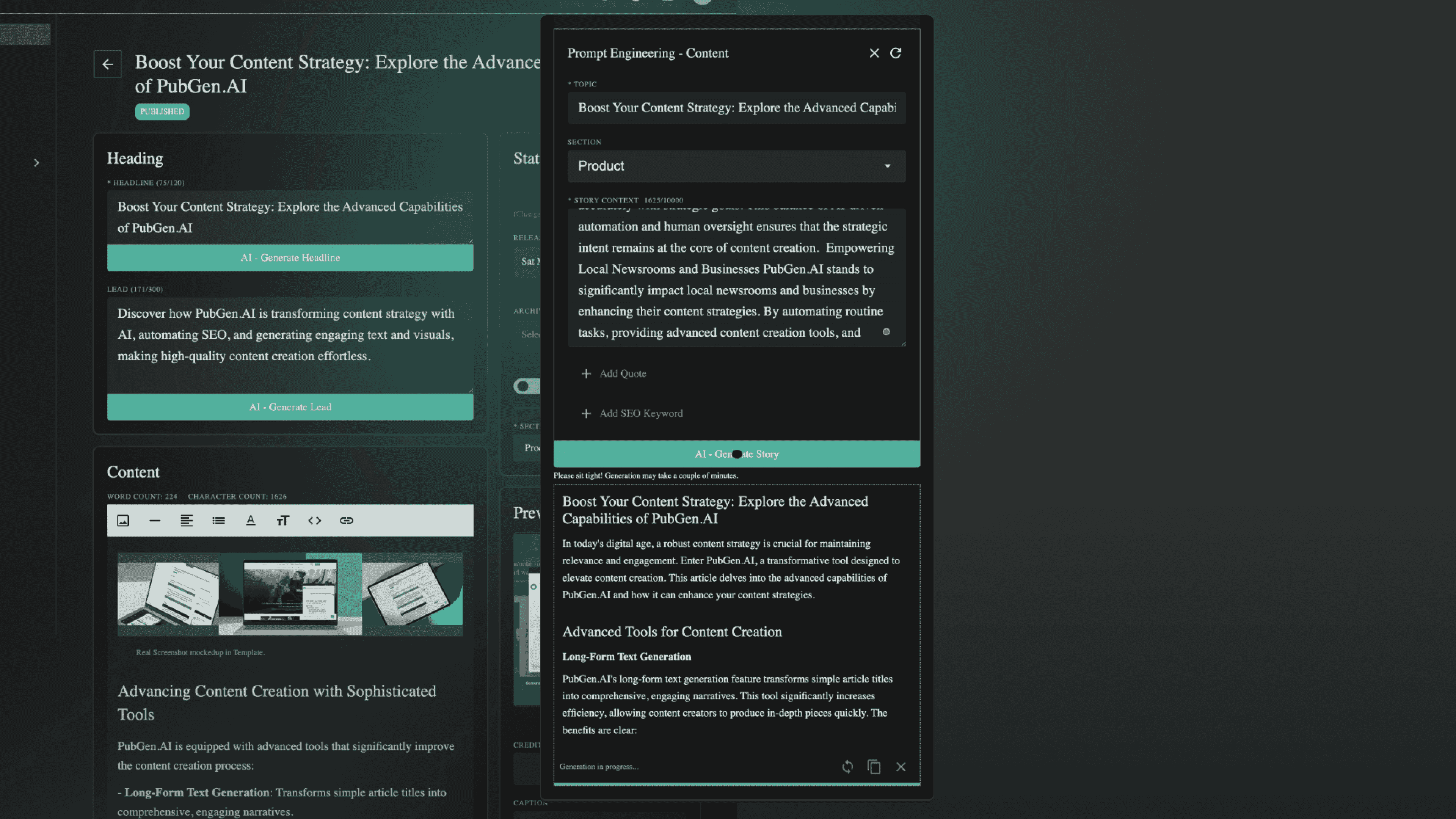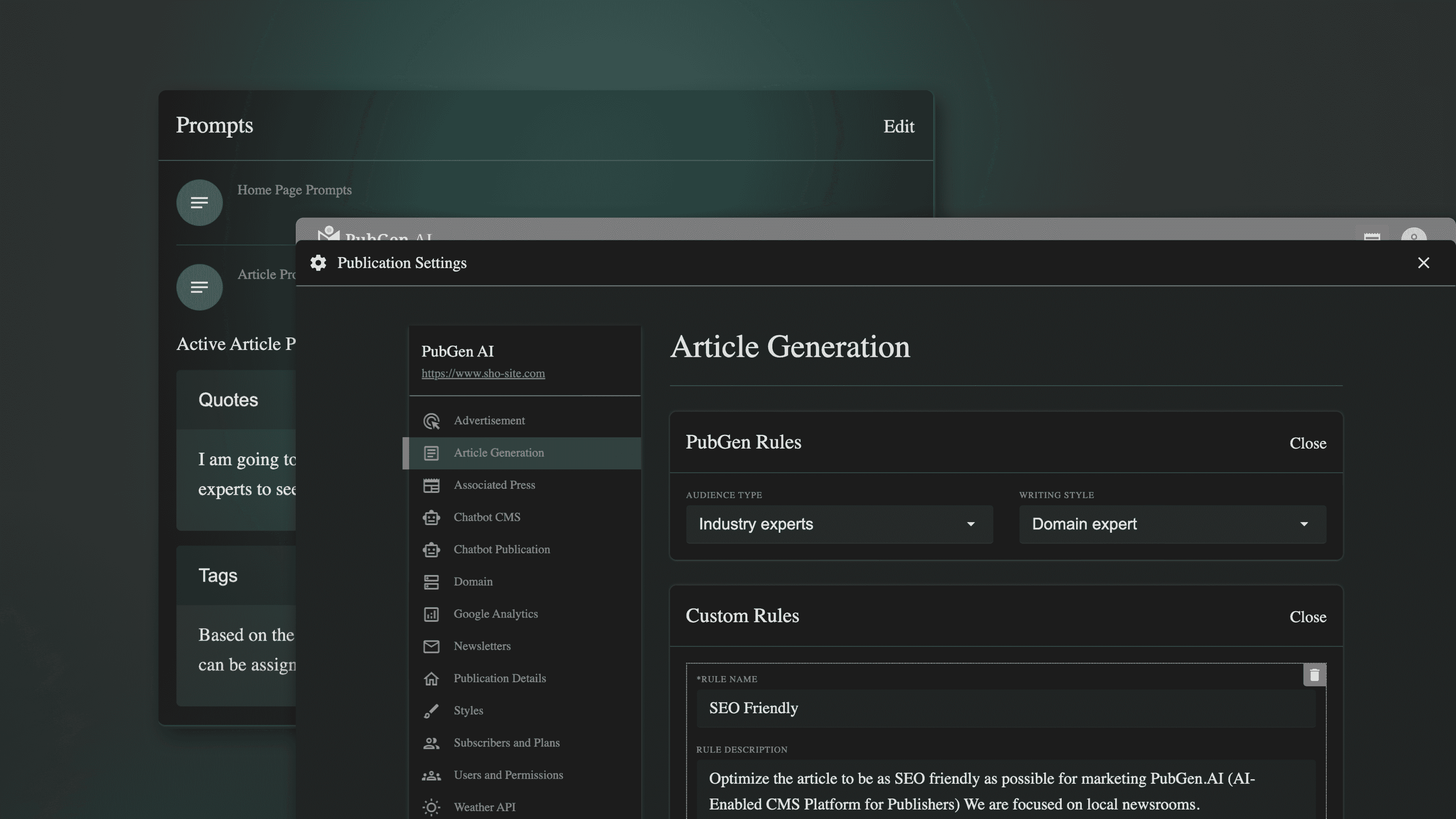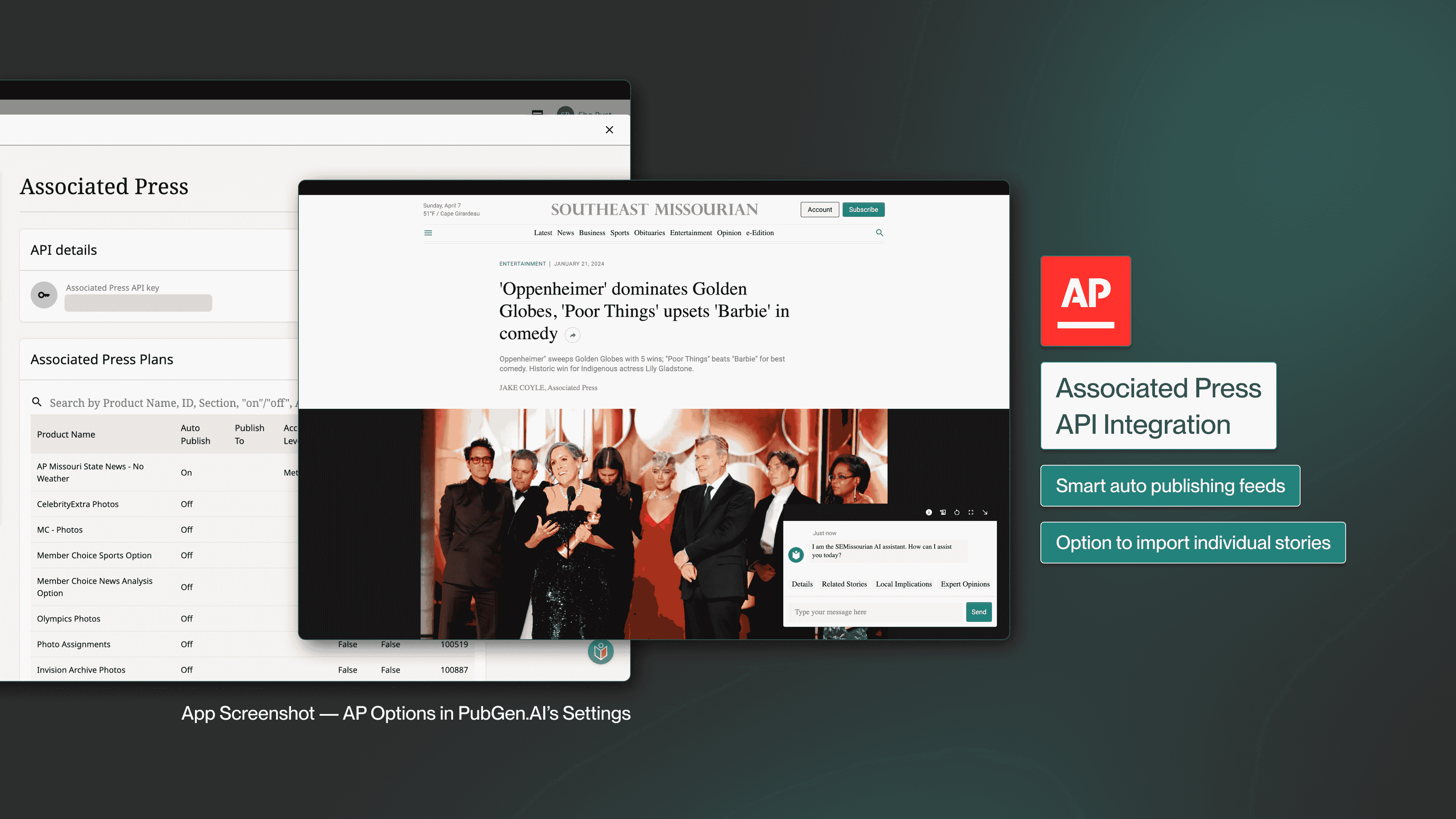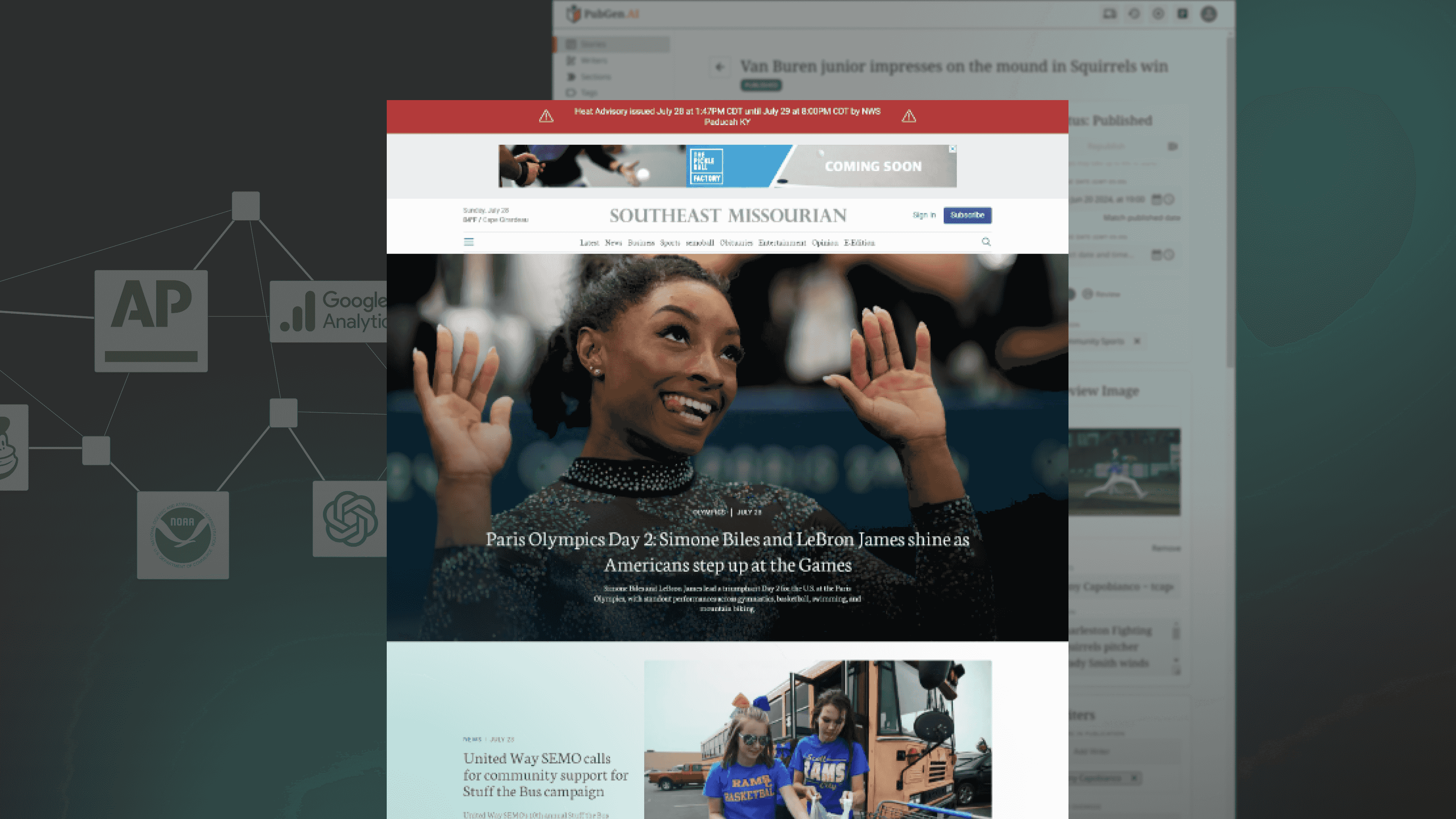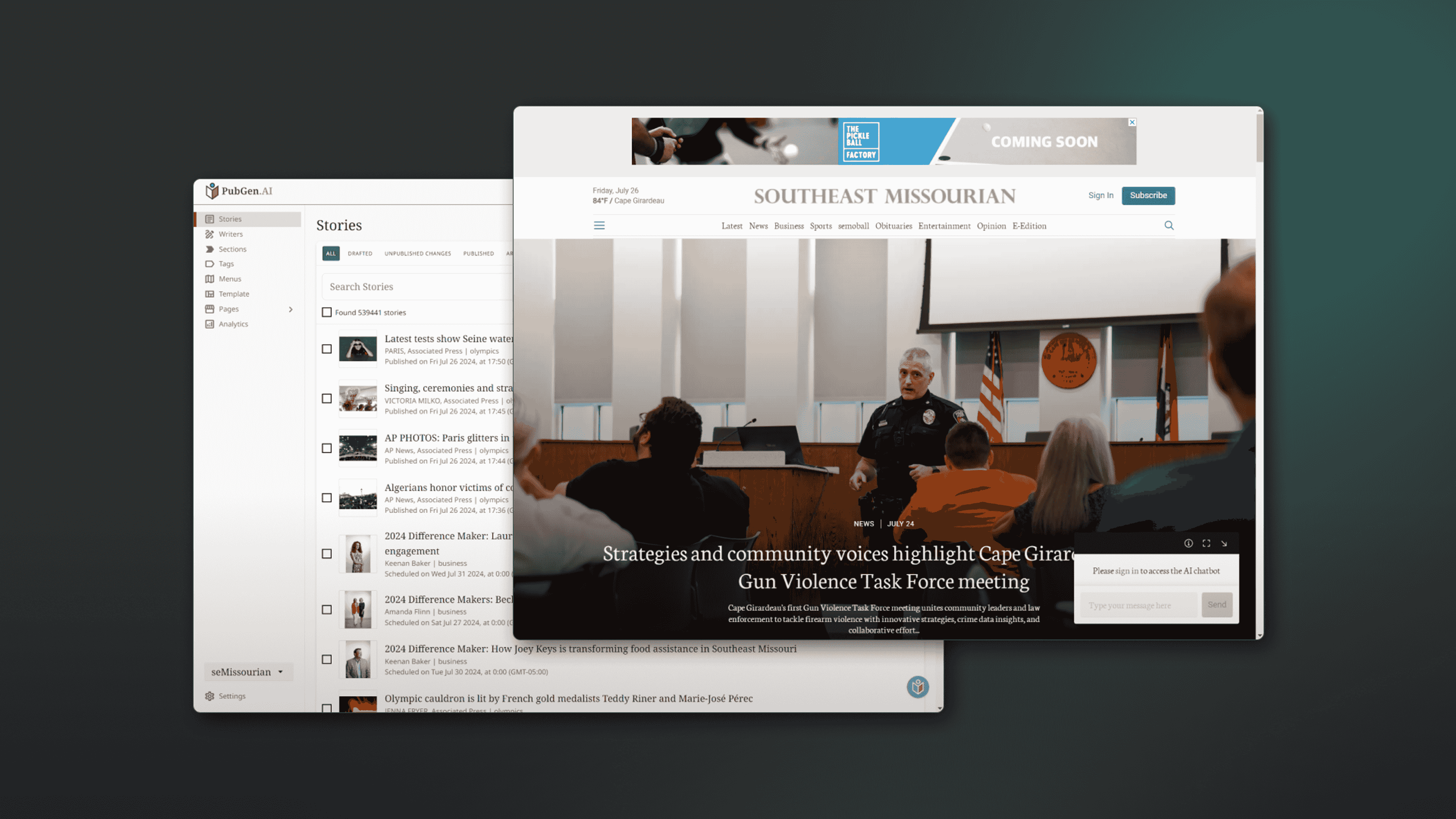How to view and filter RSS feeds in PubGen
PubGen automatically publishes RSS feeds in different formats for you to use and integrate into external tools or your favorite RSS reader
Key Takeaways:
1. PubGen offers three distinct RSS feeds: `rss.xml`, `presteligence.xml`, and `whiz.xml`.
2. Multiple filtering options are available to tailor the feed content to your needs.
3. Combining filters to get exactly the stories that you need
Discovering PubGen's RSS Feeds
Our platform offers three types of RSS feeds to cater to diverse needs: `rss.xml`, `presteligence.xml`, and `whiz.xml`.
Standard RSS Feed (`/rss.xml`)
The standard RSS feed, `rss.xml`, is your go-to for general content aggregation. This standard can be used across a variety of tools. See PubGen.ai RSS feed
Presteligence CMS Feed (`/presteligence.xml`)
For those utilizing the Presteligence CMS, the `presteligence.xml` feed is tailored to integrate seamlessly with your system. See PubGen.ai Presteligence feed
Whiz App Feed (`/whiz.xml`)
The `whiz.xml` feed is crafted for the Whiz integration that feeds stories into your custom apps. See Pubgen.ai Whiz feed
Mastering RSS Feed Filters
Section, Tag and Author Filtering
The `section` filter allows you to narrow down content to specific sections. You can filter by a single section with `section=business` but you can also request multiple sections. For example, to view articles from the business and obituaries sections, use: `section=[business, obituaries]`.
In that same way you can also filter by tag and author. e.g. `tag=local news` or `author=John Doe`
Date Filtering
With `startDate` and `endDate` filters, you can specify date ranges using epoch seconds. This is particularly useful for accessing content within a specific timeframe. For instance, to view articles from January 1, 2021, to January 31, 2021, you would set `startDate=1609459200` and `endDate=1612137600`.
Filtering by type
The `display` filter helps you sort content by display type, such as `hero`, `topStory`, or `lead`. This is perfect for highlighting the most prominent articles. For example, to view top stories, use: `display=topStory`. Like for sections you can combine filters to get multliple display types with [topStory, hero] syntax
The `media` filter can be used to filter stories that include a certain type of media: `media=image` will only return stories with at least one image while `media=photos` will filter only stories that contain a carousel with multiple photos.
Days and Limit Filtering
The `days` filter limits content to the last x days, while the `limit` filter controls the number of responses, with a default and maximum of 100. This ensures you don't get overwhelmed with too much information at once.
Practical Examples of Combining Filters
Combining multiple filters can yield precise results. For example, to view top stories from the tutorials and news sections limited to 10 articles and the last 7 days, use the following url: `/rss.xml?section=[tutorials, news]&display=topStory&days=7&limit=10`.
See PubGen.ai RSS feed for this example filter
Changing image sizes and aspect ratios
You can modify the sizes of the images that will be returned by the RSS feed to match the design you need in your integration. To do this add the parameters imageWidth, imageHeight or both to the feed e.g. to get images of 300 pixel height use ?imageHeight=300. If you use both parameters, images will be cropped according to the requested dimensions
Changing the value and limiting the length of the content tag
In some cases you may want to change the content value (<content:encoded> tag) to something else than the body of the story you are publishing. In those cases you can use the parameter `contentValue=caption` to replace article content with the first caption of the story. `contentValue=description` will replace content value with the description field (the lead field in PubGen)
You can also limit the length of the content by adding the parameter `contentMaxLength=x` where x is the max number of characters for the content tag.
Wrapping Up
By leveraging the various filters available, you can optimize your content consumption and management processes. Dive into PubGen's filtering options and discover how they can enhance your workflow.